
Download PDF
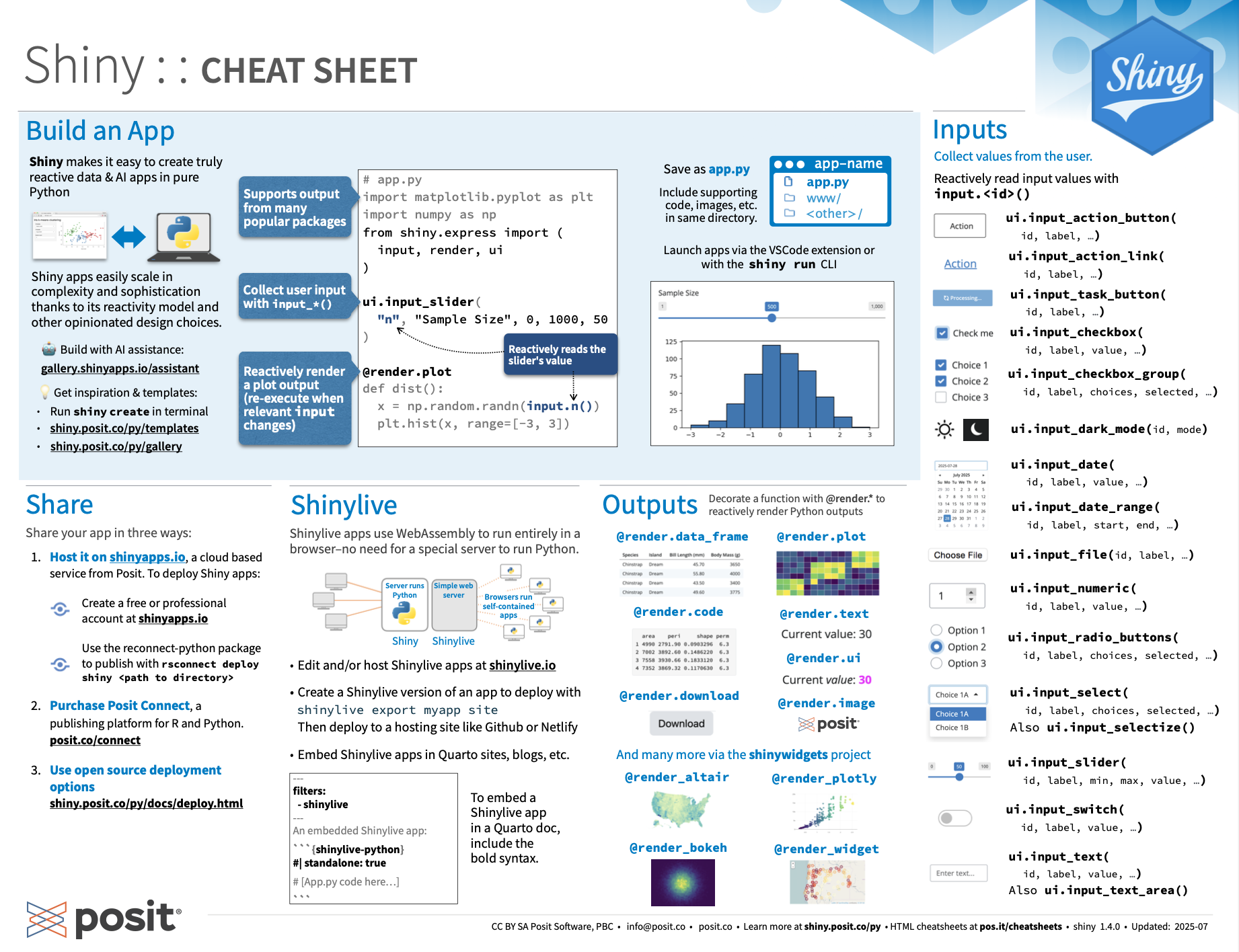
Translations (PDF)
A Shiny app is an interactive web page (ui) powered by a live Python session run by a server (or by a browser with Shinylive).
Users can manipulate the UI, which will cause the server to update the UI’s displays (by running Python code).
Save your app as app.py in a directory with the files it uses.
Run shiny create . in the terminal to generate an app.py file based on a template.
Launch apps with shiny run app.py --reload
from shiny import App, render, ui
import matplotlib.pyplot as plt
import numpy as np
# Nest Python functions to build an HTML interface
app_ui = ui.page_fluid( # Layout the UI with Layout Functions
# Add Inputs with ui.input_*() functions
ui.input_slider(
"n", "Sample Size", 0, 1000, 20
),
# Add Outputs with ui.ouput_*() functions
ui.output_plot("dist")
)
def server(input, output, session):
# For each output, define a function that generates the output
@render.plot # Specify the type of output with a @render. decorator
def dist(): # Use the output id as the function name
# Call the values of UI inputs with input.<id>()
x = np.random.randn(input.n())
plt.hist(x, range=[-3, 3])
# Call App() to combine app_ui and server() into an interactive app
app = App(app_ui, server)Share your app in three ways:
Host it on shinyapps.io, a cloud based service from Posit. To deploy Shiny apps:
rsconnect deploy shiny <path to directory>Purchase Posit Connect, a publishing platform for R and Python. posit.co/products/enterprise/connect/
Use open source deployment options. shiny.posit.co/py/docs/deploy.html
Shinylive apps use WebAssembly to run entirely in a browser–no need for a special server to run Python.
shinylive export myapp site. Then deploy to a hosting site like Github or Netifly.To embed a Shinylive app in a Quarto doc, include the below syntax.
Match ui.output_* functions to @render.* decorators
| decorator | function |
|---|---|
@render.data_frame |
ui.output_data_frame(id) |
@render.image |
ui.output_image(id, width, height, click, dblclick, hover, brush, inline) |
@render.plot |
ui.output_plot(id, width, height, click, dblclick, hover, brush, inline) |
@render.table |
ui.output_table(id) |
@render.text |
ui.output_text(id, container, inline) also ui.output_text_verbatim() |
@render.ui |
ui.output_ui(id, inline, container, ...) |
@render.download |
ui.download_button(id, label, icon, width,...) |
Use a ui.input_*() function to make an input widget that saves a value as input.<id>. Input values are reactive and need to be called as input.<id>().
ui.input_action_button(id, label, icon, width, ...)
ui.input_action_link(id, label, icon, ...)
ui.input_task_button(id, label, icon, label_busy, icon_busy, width, type, auto_reset)
ui.input_checkbox(id, label, value, width)
ui.input_checkbox_group(id, label, choices, selected, inline, width)
ui.input_date(id, label, value, min, max, format, startview, weekstart, language, width, autoclose, datesdisabled, daysofweekdisabled)
ui.input_date_range(id, label, start, end, min, max, format, startview, weekstart, language, separator, width, autoclose)
ui.input_file(id, label, multiple, accept, width, buttonLabel, placeholder, capture)
ui.input_numeric(id, label, value, min, max, step, width)
ui.input_password(id, label, value, width, placeholder)
ui.input_radio_buttons(id, label, choices, selected, inline, width)
ui.input_select(id, label, choices, selected, multiple, selectize, width, size, remove_button, options)
ui.input_selectize(id,label, choices, selected, multiple, width, remove_button, options)
ui.input_slider(id, label, min, max, value, step, ticks, animate, width, sep, pre, post, timeFormat, timezone, dragRange)
ui.input_switch(id, label, value, width)
ui.input_text(id, label, value, width, placeholder, autocomplete, spellcheck) Also ui.input_text_area()
Reactive values work together with reactive functions. Call a reactive value from within the arguments of one of these functions to avoid the error No current reactive context.
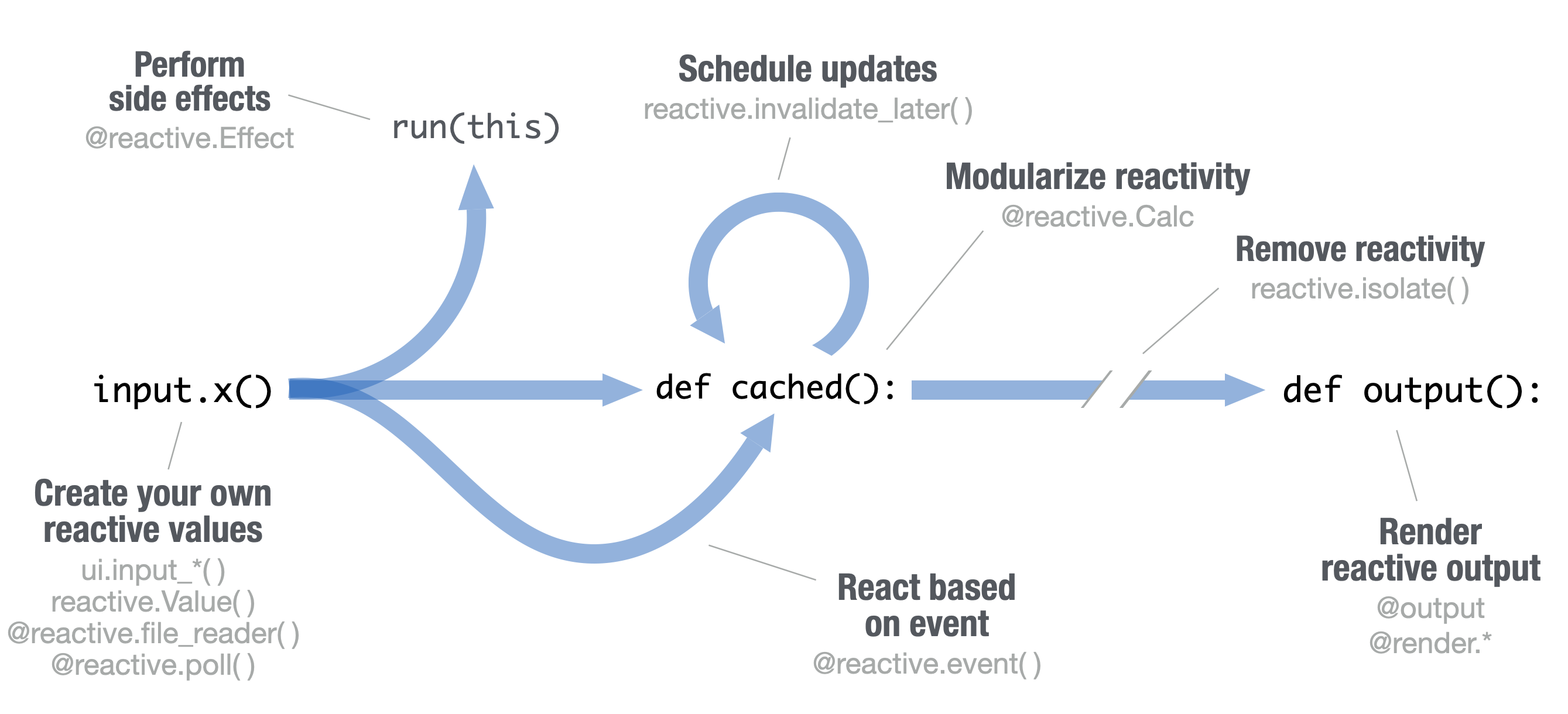
ui.input_*()@reactive.file_reader()@reactive.poll()@reactive.Effectreactive.invalidate_later()reactive.Calc()reactive.isolate()@reactive.event()@render*ui.input_*() makes an input widget that saves a reactive value as input.<id>().
reactive.value( ) Creates an object whose value you can set.
@reactive.calc makes a function a reactive expression. Shiny notifies functions that use the expression when it becomes invalidated, triggering recomputation. Shiny caches the value of the expression while it is valid to avoid unnecessary computation.
@reactive.event() Makes a function react only when a specified value is invalidated, here input.a.
ui.output_*() adds an output element to the UI.
@render.* decorators render outputs
def <id>(): A function to generate the output
@reactive.effect Reactively trigger a function with a side effect. Call a reactive value or use @reactive.event to specify when the function will rerun.
reactive.isolate()Create non-reactive context within a reactive function. Calling a reactive value within this context will not cause the calling function to re-execute should the value become invalid.
Combine multiple elements into a “single element” that has its own properties with a panel function:
ui.panel_absolute()ui.panel_conditional()ui.panel_fixed()ui.panel_main()ui.panel_sidebar()ui.panel_title()ui.panel_well()ui.row() / ui.column()Layout panels with a layout function. Add elements as arguments of the layout functions.
ui.page_sidebar()ui.layout_columns() with `ui.card()Use ui.nav_panel with ui.page_navbar to create tabs:
Use the shinyswatch package to add existing bootstrap themes to your Shiny app ui.
Shiny for Python is quite similar to Shiny for R with a few important differences:
input.<id>()R
Python
def <id>():R
Python
@reactive.calcR
Python
@reactive.effectR
Python
@reactive.eventR
Python
reactive.value() instead of reactiveVal()R
Python
nav_*() instead of *Tab()R
Python
R
Python
CC BY SA Posit Software, PBC • info@posit.co • posit.co
Learn more at shiny.posit.co/py/
Updated: 2025-08.
Version: Shiny 0.10.2