List of Tables
- 4.1 An example table.
List of Figures
1 Introduction
When talking about PDF and printing, we often think of tools like LaTeX and Microsoft Word. When talking about HTML and CSS, we may have never imagined their possible off-screen use such as printing to PDF.
Can we print a book with HTML and CSS? W3C published the first working draft on “Paged Media Properties for CSS(3)”, which was last updated in 2013. Although the working draft has been there for nearly two decades, it is still not common to see authors write or print books with HTML and CSS. The main reason is that the W3C specs are still in the draft mode, so most web browsers have not really implemented them.
HTML and CSS still cannot beat other dominating tools like Word or LaTeX when it comes to typesetting content under the constraint of “pages”. You may be disappointed by a lot of typesetting details on a paged HTML page. However, HTML and CSS can be extremely powerful and flexible in other aspects, especially when combined with the power of JavaScript. By the way, HTML works almost anywhere because it only requires a web browser.
Although most web browsers have not implemented the W3C specs for Paged Media, a JavaScript polyfill library named “paged.js” is currently being developed to fill the gap. This library is still experimental and has many rough edges, but looks promising enough to us, so we created an R package pagedown (Xie et al. 2025) based on this JavaScript library to paginate the HTML output of R Markdown documents. You can install the package from Github:
remotes::install_github('rstudio/pagedown')To learn more about paged.js and CSS for Paged Media, you may check out the documentation of paged.js.
The pagedown package contains output formats for paged HTML documents, letters, resumes, posters, business cards, and so on. Usually there is an R Markdown template for each output format, which you can access from RStudio’s menu File -> New File -> R Markdown -> From Template.
2 Paged HTML documents
To create a paged HTML document, you can use the output format pagedown::html_paged, e.g.,
output:
pagedown::html_paged:
toc: true
number_sections: false2.1 Preview paged HTML documents
This format is based on paged.js. Some other formats in this package are extensions of html_paged, such as html_letter and html_resume. Please note that you need a web server to view the output pages of these formats, because paged.js requires a web server. The web server could be either a local server or a remote one. When you compile an R Markdown document to HTML in RStudio, RStudio will display the HTML page through a local web server, so paged.js will work in RStudio Viewer. However, when you view such pages in a real web browser, you will need a separate web server. The easiest way to preview these HTML pages in a web browser may be through the RStudio addin “Infinite Moon Reader”, which requires the xaringan package (Xie 2025). Or equivalently, you can call the function xaringan::inf_mr(). This will launch a local web server via the servr package (Xie 2024).
Please note that the layout of the pages is very sensitive to the zoom level in your browser. Elements on a page are often not zoomed strictly linearly, e.g., as you zoom out, certainly elements may start to collapse into each other. The 100% zoom level usually gives the best result (press Ctrl + 0 or Command + 0). You are strongly recommended to use this level when printing the page to PDF.
2.2 The CSS overriding mechanism
We have provided a few default CSS stylesheets in this output format:
output:
pagedown::html_paged:
css:
- default-fonts
- default-page
- defaultTo find the actual CSS files behind these names, use pagedown:::list_css(). For example, default-fonts means the file resources/css/default-fonts.css in the installation directory of pagedown. The stylesheet default-fonts defines the typefaces of the document, default-page defines some page properties (such as the page size, running headers and footers, and rules for page breaks), and default defines the style of various elements (such as the table of contents).
If you do not like any of these default stylesheets, you can use a subset of them, or override certain CSS rules. For example, if you do not like the default typeface, you may create a CSS file my-fonts.css (assuming it is under the same directory of your Rmd file):
body {
font-family:
"Palatino Linotype", "Book Antiqua",
Palatino, serif;
}Then include this CSS file via the css option:
output:
pagedown::html_paged:
css:
- my-fonts.css
- default-page
- defaultNote that it is possible to use Sass, by installing the Sass package (install.packages("sass")) and including a file with the .sass or .scss extension in the css option. Moreover, this overriding mechanism also works for other output formats in pagedown.
2.3 Print to PDF
There are three ways to print to PDF:
with Google Chrome, Microsoft Edge or Chromium using the menu “Print” or by pressing
Ctrl + P(orCommand + Pon macOS). Remember to allow background graphics to be printed.using the function
chrome_print(). Its first argument (input) accepts a path to a local Rmd or HTML file or an URL. Google Chrome, Microsoft Edge or Chromium must be installed on your system.in RStudio, adding the following line in the YAML header of your Rmd file:
knit: pagedown::chrome_printWith this metadata parameter, the behavior of the “Knit” button of RStudio is modified: it produces both the HTML document and the PDF with Chrome. This functionality is suitable for any R Markdown HTML output format and is mainly convenient for small documents like presentations or notes.
Ifchrome_print()cannot find Chrome, Edge or Chromium automatically, set thePAGEDOWN_CHROMEenvironment variable to the path to Chrome, Edge or Chromium executable.
2.3.1 Print to PDF on a server
If you want to use chrome_print() on a server (an RStudio server, for instance), Chromium or Chrome has to be present on this server and available from the PATH or PAGEDOWN_CHROME environment variables.
Be sure that the local IP address 127.0.0.1 is referenced in the no_proxy environment variable. Otherwise the R session won’t be able to connect to Chrome.
2.3.2 Print to PDF with CI/CD services
It is possible to produce a PDF with Chrome using a continuous integration service.
With Travis, activate the Chrome addon by adding theses lines in .travis.yml file:
addons:
chrome: stableWith GitLab CI, you have to use a Docker image with R, Pandoc, pagedown and Chromium or Chrome.see an example below Depending on the base image, you may have to install some extra fonts.
Travis and GitLab CI are container-based environments running as root. As explained in the Travis documentation, you have to pass the --no-sandbox argument to chrome_print() (this is required for both Travis and GitLab CI):
chrome_print(
...,
extra_args = c("--disable-gpu",
"--no-sandbox")
)Since the --no-sandbox option can lead to major security threats, do not use these CI/CD services to print untrusted web pages.
2.3.3 Print to PDF using Docker
Here is a minimal Dockerfile using a popular image from the Rocker project which uses RStudio:
FROM rocker/verse
RUN curl -LO https://dl.google.com/linux/direct/google-chrome-stable_current_amd64.deb && \
apt-get update -qq && \
apt-get -y install \
./google-chrome-stable_current_amd64.deb && \
rm google-chrome-stable_current_amd64.deb
RUN install2.r pagedownIf you save this Dockerfile in your current directory, you can build the image with:
docker build myimages/pagedown .If you intend to use pagedown::chrome_print() in a container running this image, do not launch the container as usual.
You have to use Jessie Frazelle’s seccomp file for Chrome in Dockerdownload here https://raw.githubusercontent.com/jessfraz/dotfiles/master/etc/docker/seccomp/chrome.json as follows:
docker run -e PASSWORD=yourpassword --rm -p 8787:8787 --security-opt seccomp="$(pwd)/chrome.json" myimages/pagedownWith this seccomp file, you do not have to use the "--no-sandbox" option: this is much more secure!
2.3.4 Troubleshooting with large PDF files generation
In rare circumstances and if your document contains a lot of images, chrome_print() may fail to generate your PDF.
On Linux environments with minimal resources (like a container), you may get this error message:
Chrome crashed. This may be caused by insufficient resources. Please, try to add "--disable-dev-shm-usage" to the `extra_args` argument.Here, you just have to follow the advice.
If you use an old version of Chrome, you may obtain the following error message:
[error] consume error: websocketpp.processor.4 (A message was too large)In that case, you must install a more recent version of Chrome.
3 Applications
3.1 Resume
Currently pagedown has one resume format: pagedown::html_resume. See https://pagedown.rbind.io/html-resume/ for an example.
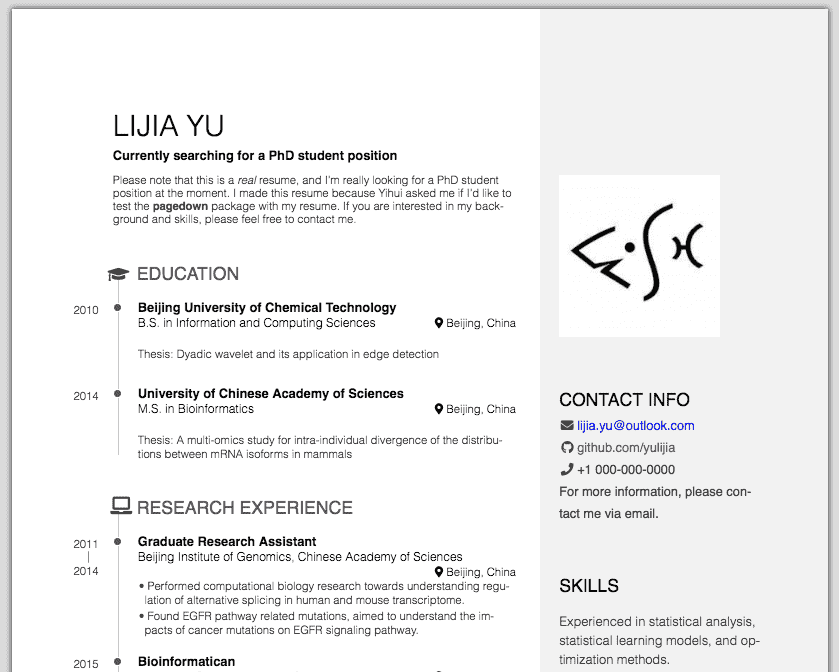
Figure 3.1: The HTML resume in pagedown.
The R Markdown source document should contain two parts titled “Aside” (for the sidebar) and “Main” (for the main body), respectively. Each part can contain any numbers of sections (e.g., education background and working experience). Each section can contain any numbers of subsections, and you can write more content in a subsection.In case you are not very familiar with the Markdown syntax for section headings, a series of = under a heading is equivalent to # before a heading, and a series of - is equivalent to ##. See Pandoc’s manual for details: https://pandoc.org/MANUAL.html#headers. Below is a quick example:
---
title: "Someone's resume"
author: Your Name
output: pagedown::html_resume
---
Aside
====================================
Picture, etc.
Contact info
------------------------------------
Email, phone number, ...
Skills
------------------------------------
- One
- Two
- Three
Disclaimer
------------------------------------
A footer in the sidebar.
Main
====================================
Your Name {#title}
------------------------------------
Arbitrary content.
Education {data-icon=graduation-cap}
------------------------------------
### University One
Title
Location
Year
Arbitrary content
### University Two
...The “Aside” part will be displayed in the right sidebar. This part can contain arbitrary content (not necessarily structured). For example, you can include a picture in the beginning. The “Disclaimer” section will be placed at the bottom of the first page. All icons for this resume template are from Font Awesome. For example, <i class="fa fa-envelope"></i> will generate an envelope icon. You can look up all icon names on the Font Awesome website if you want to use other icons.
For the “Main” part, all sections must follow a specific structure except the first section. The first section usually shows your name and information that you want to highlight. For the rest of sections, they should contain a title and a number of subsections. You can specify an icon for a section title via the attribute data-icon, e.g., {data-icon=graduation-cap} means an icon of a graduation cap (which can be used as a symbol for education). For each subsection, it should contain a title, followed by at least three paragraphs:
The first paragraph is a brief description of the subsection.
The second paragraph is the location.
The third paragraph is the time period. If this subsection has both a starting and ending time, separate them by a dash, e.g.,
2014 - 2015or2014/07/27 - 2015/07/23.
The description, location, and time period can each be N/A if the relevant information is not available.
You can write arbitrary content after the third paragraph (e.g., more paragraphs, bullet lists, and so on). If you want to write content in two columns, you may use a “concise” block, e.g.,
::: concise
- Taught R language to beginners.
- Wrote Shiny app demos.
- Converted statistical tutorials from SPSS to R language.
:::If you want to write a side note, use an “aside” block, e.g.,
Section
---------------
### Subsection
Title
Location
Year
More info
::: aside
Some notes in the sidebar.
:::
Figure 3.2: An example of side notes.
There is a caveat about page breaks. By default, we allow page breaks within a subsection. Sometimes this may lead to odd output like the example in Figure 3.3. The first bullet should not be split into two columns, and the rest of bullets should have a larger left margin.
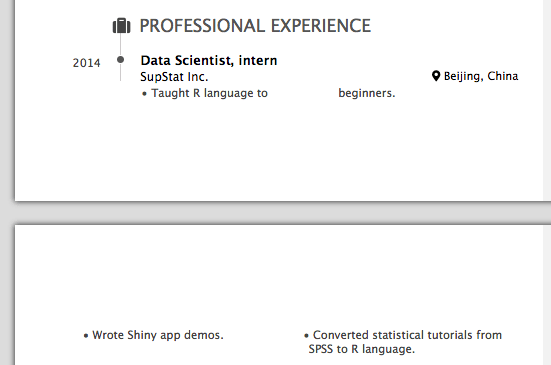
Figure 3.3: Allow page breaks in a subsection.
If you want to avoid layout problems like this, you may disallow page breaks via CSS:
.blocks {
break-inside: avoid;
}However, this may lead to a new issue demonstrated in Figure 3.4: there may be a large bottom margin on the previous page. At this point, you may start to miss your old friends, Word and LaTeX.
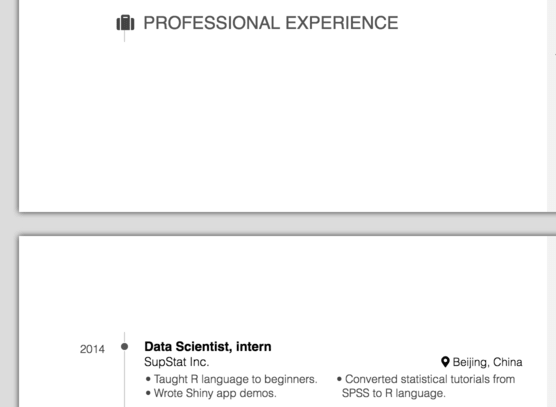
Figure 3.4: Do not allow page breaks in a subsection.
3.2 Poster
You can create a poster with the output format pagedown::poster_relaxed or pagedown::poster_jacobs. See https://pagedown.rbind.io/poster-relaxed/ and https://pagedown.rbind.io/poster-jacobs/ for examples.
We do not have time to document the poster formats yet, but here is a caveat: the layout of poster sections is hardcoded in CSS styleseets, which means you cannot add/delete sections unless you know CSS (in particular, CSS Grid Layout). If you are interested in learning CSS Grid Layout, you may take a look at the CSS of poster_jacobs.
3.2.1 The ReLaXed style
3.2.2 The Jacobs University style
3.3 Business card
To create a simple business card, you can use the pagedown::business_card format. See https://pagedown.rbind.io/business-card/ for an example.
3.3.1 Single card
A single business card can be created with the following R Markdown file (this file contains only a YAML header).
---
name: Jane Doe
title: Miss Nobody
phone: "+1 123-456-7890"
email: "jane.doe@example.com"
url: www.example.com
address: |
2020 South Street
Sunshine, CA 90000
logo: "logo.png"
output: pagedown::business_card
---You can repeat the card on multiple pages using the repeat variable. The following example produces as many pages as cards (12).
---
name: Jane Doe
title: Miss Nobody
phone: "+1 123-456-7890"
email: "jane.doe@example.com"
url: www.example.com
address: |
2020 South Street
Sunshine, CA 90000
logo: "logo.png"
repeat: 12
output: pagedown::business_card
---In order to print the cards, you may prefer a layout with several cards on the same page: you can adjust the paper size with the paperwidth and paperheight variables and define a grid layout with the cols and rows variables (you may test some combinations of these parameters to find the most appropriate one).
---
name: Jane Doe
title: Miss Nobody
phone: "+1 123-456-7890"
email: "jane.doe@example.com"
url: www.example.com
address: |
2020 South Street
Sunshine, CA 90000
logo: "logo.png"
repeat: 12
paperwidth: 8.5in
paperheight: 11in
cols: 4
rows: 3
output: pagedown::business_card
---You also can use markdown to define a card. Be aware to use the slot attributes as follows.
---
logo: "logo.png"
paperwidth: 8.5in
paperheight: 11in
cols: 4
rows: 3
output: pagedown::business_card
---
::::: {.wrapper data-repeat="12"}
[Jane Doe]{slot="name"}
[Miss Nobody]{slot="title"}
[+1 123-456-7890]{slot="phone"}
[jane.doe@example.com]{slot="email"}
[www.example.com]{slot="url"}
::: {.address slot="address"}
2020 South Street
Sunshine, CA 90000
:::
:::::3.3.3 Styling business cards
3.3.3.1 Fonts
You can change the text font with the mainfont and/or googlefonts top level YAML variables:
mainfontwill use the local font installed on your computer, e.g.--- name: Jane Doe title: Miss Nobody phone: "+1 123-456-7890" email: "jane.doe@example.com" url: www.example.com address: | 2020 South Street Sunshine, CA 90000 logo: "logo.png" mainfont: Arial output: pagedown::business_card ---googlefontsto use fonts from https://fonts.google.com, e.g.--- name: Jane Doe title: Miss Nobody phone: "+1 123-456-7890" email: "jane.doe@example.com" url: www.example.com address: | 2020 South Street Sunshine, CA 90000 logo: "logo.png" googlefonts: ["Roboto Condensed", "Raleway"] output: pagedown::business_card ---
3.3.3.2 Card sizing
You can modify the card size with the cardwidth and cardheight variables. You can get a landscape card with:
---
name: Jane Doe
title: Miss Nobody
phone: "+1 123-456-7890"
email: "jane.doe@example.com"
url: www.example.com
address: |
2020 South Street
Sunshine, CA 90000
logo: "logo.png"
cardwidth: 3.5in
cardheight: 2in
output: pagedown::business_card
---If you render this card, you will see that the default style does not suit well with a landscape card. Read the next section to find an example of a landscape card with a better style.
3.3.3.3 CSS
Finally, you can modify the style of the card using CSS rules.
The markup of a card can be represented as followsThis is technically incorrect since the card template use a shadow DOM.:
<div class="wrapper" data-repeat="1">
<img class="logo" src="logo.png" alt="Logo" />
<div class="me">
<div class="name"><span>Jane Doe</span></div>
<div class="title"><span>Miss Nobody</span></div>
<div class="coordinates">
<p class="phone"><span>+1 123-456-7890</span></p>
<p class="contact-email"><span>jane.doe@example.com</span></p>
<p class="website"><span>www.example.com</span></p>
<div class="address">2020 South Street Sunshine, CA 90000</div>
</div>
</div>
</div>You can use these built-in classes to style your card with CSS.
A landscape card could be styled like this:
---
name: Jane Doe
title: Miss Nobody
phone: "+1 123-456-7890"
email: "jane.doe@example.com"
url: www.example.com
address: |
2020 South Street
Sunshine, CA 90000
logo: "logo.png"
cardwidth: 3.5in
cardheight: 2in
output: pagedown::business_card
---
```{css}
.logo {
display: block;
height: 20%;
margin-right: .3in;
padding: .3in 0 0;
float: right;
}
.name {
margin-top: .1in;
}
```3.4 Letter
You can write a letter with the pagedown::html_letter format. See https://pagedown.rbind.io/html-letter/ for an example.
3.5 Thesis
You can write a thesis with the pagedown::thesis_paged format created by Brent
Thorne. See https://pagedown.rbind.io/thesis-paged/ for an example.
3.6 A Journal of Statistical Software article
You can write an article for the Journal of Statistical Sofware. See https://pagedown.rbind.io/jss-paged/ for an example.
4 Miscellaneous features
4.1 Lists of tables and figures
Lists of tables and/or figures can be inserted in the document using the lot and lof variables in the YAML metadata. You also can customize their titles with the lot-title and lof-title variables. By default, theses lists are referenced in the table of contents, if any. You can use the lot-unlisted and lof-unlisted options to remove them. For instance:
---
title: "A document with lists of tables and figures"
output: pagedown::html_paged
toc-title: Contents
lot: true
# default: "List of Tables"
lot-title: "Tables"
# uncomment to remove from the TOC:
#lot-unlisted: true
lof: true
# default: "List of Figures"
lof-title: "Figures"
# uncomment to remove from the TOC:
#lof-unlisted: true
---4.2 List of abbreviations
A list of abbreviations is automatically built if the document contains at least one HTML abbr element.
For instance, if the R Markdown document contains <abbr title="Cascading Style Sheets">CSS</abbr>, a list of abbreviations is built with the CSS definition.
List of abbreviations example
- CSS
- Cascading Style Sheets
The title of this list of abbreviations can be customized using the loa-title field in the YAML header.
4.3 Front matter
By default, the front matter is composed of the cover, the table of contents and the lists of figures, tables and abbreviations if any. The only difference between the front matter pages and the main content pages is the style of the page numbers.
You can add extra sections to the front matter using the front-matter class. For instance, if you want to add a preface to the front matter, you need to write:
# Preface {.front-matter .unnumbered}4.4 Chapters prefix
The word “Chapter” can be prepended to chapter numbers in chapter titles using the chapter class :
# A prefixed chapter {.chapter}4.4.1 Internationalization
The chapter title prefix can be customized using the chapter_name field in the YAML header or in _bookdown.yml filesee https://bookdown.org/yihui/bookdown/internationalization.html
When defined in the YAML header the chapter_name field is parsed by Pandoc. Therefore, special characters like spaces have to be escapedsee https://pandoc.org/MANUAL#backslash-escapes. For instance, if you want to use 'CHAPTER ' as a chapter title prefix, you have to write:
---
title: "Custom chapter title prefix"
output: pagedown::html_paged
chapter_name: "CHAPTER\\ "
---
# A chapter with a custom prefix {.chapter}A suffix string can be added after the chapter number. For instance, to add a dot (.) after the chapter number, use the following value for the chapter_name field:
---
title: "Custom chapter title prefix"
output: pagedown::html_paged
chapter_name: ["CHAPTER\\ ", "."]
---
# A chapter with a custom prefix {.chapter}If defined in _bookdown.yml file, the chapter_name field will override a chapter_name field declared in the YAML header.
Note that contrary to the bookdown HTML formats, a custom function is not allowed as a value for the chapter_name field.
4.5 Links
In Markdown, the usual ways to insert links are automatic and inline links.
4.5.1 Automatic links
Automatic links are created using pointy brackets, e.g., <https://bookdown.org>. The full URL is then inserted in the final document https://bookdown.org. This is convenient for a short and meaningful URL.
4.5.2 Inline links
Inline links are useful when you do not want to show the full URL but an alternative text (because URLs are usually long and ugly). In Markdown, the link text is inserted in square brackets and the URL in parentheses, e.g. [bookdown website](https://bookdown.org). On a website, the URL is hidden and replaced by the link text: bookdown website. The user can interactively access the URL by clicking on the link.
When printing a document, we lose interactivity. So we need to show the hidden URLs. By default, the html_paged format adds the URLs after the link text in parentheses, for instance [bookdown website](https://bookdown.org) is rendered as bookdown website.
You also can use the links-to-footnotes top-level YAML parameter: it transforms all the URLs to footnotes. You will get the same result as bookdown website^[https://bookdown.org]. To activate the links-to-footnotes option, insert links-to-footnotes: true in the YAML header. For instance:
---
title: "A paged HTML document"
output: pagedown::html_paged
links-to-footnotes: true
---4.6 Footnotes
The default behavior of pagedown is to render notes as endnotes because Paged.js does not natively support footnotes for now. However, we introduced an experimental support for footnotes. You can test it by including paged-footnotes: true in the YAML header of your document. Please, note that the paged-footnotes option only supports inline contentsee https://github.com/rstudio/pagedown/issues/156. If you get any trouble with this experimental feature, please open an issue in the pagedown repository on GitHub.
If you need to override the default footnotes style, you should use an important rule on elements of class footnote. For example,
.footnote {
font-size: 20px !important;
color: red !important;
}4.7 Custom running headers
Sometimes a section title may be too long to fit the header or footer area. In this case, you can specify a shorter title for the running headers/footers via the attribute data-short-title after a title, e.g.,
## The actual long long long title {data-short-title="An alternative title"}4.8 Covers
Covers images can be added using the front_cover and back_cover parameters of pagedown::html_paged(). You can pass any path to a file or an url.
---
output:
pagedown::html_paged:
front_cover: !expr system.file("img", "Rlogo.png", package="png")
back_cover: https://www.r-project.org/Rlogo.png
---
# ContentSeveral paths or links can be passed to the front_cover and back_cover parameters. For each image declared in the front_cover or back_cover parameter, a CSS variable is created: --front-cover, --back-cover, --front-cover-2, --back-cover-2, etc.
They can be used as value for the background-image CSS property:
@page chapter:first {
background-image: var(--front-cover-2);
}You also can add textual content on the front and back covers using two special divs of classes front-cover and back-cover:
---
output:
pagedown::html_paged:
front_cover: !expr system.file("img", "Rlogo.png", package="png")
back_cover: https://www.r-project.org/Rlogo.png
---
:::front-cover
# My great book about
:::
:::back-cover
### Written with
:::
# ContentIf the background properties of the default template does not suit your needs, here is a small hack to modify them.
The following lines are used to position the pagedown hex logo on the front page of the current document:
/* position the hex logo on the first page */
.pagedjs_page.pagedjs_first_page {
background-size: 40%;
background-position: center 80%;
}4.9 Page references
Internal links will be followed by page numbers by default. For example, you can refer to another section using either [Section Title] or [Link Text](#section-id) (where section-id is the ID of the section header).
Do you still remember Paged.js that we mentioned earlier?
4.10 Line numbering
For templates built on top of html_paged, line numbering can be added using the top-level YAML parameter number-lines. For example:
---
output: pagedown::thesis_paged
number-lines: true
---The line numbers can be reset on each page using the reset-page option:
---
output: pagedown::thesis_paged
number-lines:
reset-page: true
---You also can select the HTML elements by passing a CSS selector to the selector parameter. To number the lines of all the paragraphs and headers, you need to write:
---
output: pagedown::thesis_paged
number-lines:
selector: "p, h1, h2, h3, h4, h5, h6"
---The default CSS selector is ".level1:not(.front-matter) h1, .level1 h2, .level1 h3, .level1 p". Line numbering is deactivated for display math environments.
Be aware that the value "normal" of the CSS line-height property is not supported: elements with a normal line height are not numbered. Since "normal" is the default value for the line-height property, the CSS stylesheets must define a different value. If your template relies on custom CSS files, you can add for example:
html {
line-height: 1.3;
}You can modify the horizontal positioning and the font size of the lines numbers using two CSS variables: --line-numbers-padding-right (default value 10px) and --line-numbers-font-size (default value 8pt). For further customisation, you can modify the style of the elements of class maintextlinenumbers. Here is an example:
.maintextlinenumbers {
--line-numbers-padding-right: 25px;
--line-numbers-font-size: 10pt;
font-weight: bold;
font-family: monospace;
}Please note that this feature is sensitive to elements which break the vertical rythm of the text like inline maths.
4.11 Page breaks
There are two ways to force a page break:
with the
\newpage\(\LaTeX\) command (\pagebreakalso works)using one of these two CSS classes:
page-break-beforeorpage-break-after
For example, to force a page break before a given section, use:### New section {.page-break-before}
4.12 MathJax
The following test comes from http://www.cs.toronto.edu/~yujiali/test/mathjax.html.
Some RBM stuff:
\[ E(\mathbf{v}, \mathbf{h}) = -\sum_{i,j}w_{ij}v_i h_j - \sum_i b_i v_i - \sum_j c_j h_j \]
Multiline equations:
\[ \begin{align} p(v_i=1|\mathbf{h}) & = \sigma\left(\sum_j w_{ij}h_j + b_i\right) \\ p(h_j=1|\mathbf{v}) & = \sigma\left(\sum_i w_{ij}v_i + c_j\right) \end{align} \]
Here is an example of an inline expression: \(p(x|y) = \frac{p(y|x)p(x)}{p(y)}\).
4.13 Figures and tables
Table 4.1:
knitr::kable(head(iris[, -5]), caption = 'An example table.')| Sepal.Length | Sepal.Width | Petal.Length | Petal.Width |
|---|---|---|---|
| 5.1 | 3.5 | 1.4 | 0.2 |
| 4.9 | 3.0 | 1.4 | 0.2 |
| 4.7 | 3.2 | 1.3 | 0.2 |
| 4.6 | 3.1 | 1.5 | 0.2 |
| 5.0 | 3.6 | 1.4 | 0.2 |
| 5.4 | 3.9 | 1.7 | 0.4 |