Code distribution
Carson Sievert & Joe Cheng
2025-04-11
Source:vignettes/code-distribution.Rmd
code-distribution.RmdOnce you’re able to generate code that replicates desired logic in your Shiny app, you’ll need some way to distribute the code (and the results!) to users. shinymeta provides a few utilties to make all these things a bit easier to implement, including downloading code and results as well as showing code in the Shiny app itself.
Downloading code and results
shinymeta provides helpers for generating rmarkdown
reports from both R scripts (buildScriptBundle()) and
Rmd templates (buildRmdBundle()). Both of these functions
use code that you provide to produce a source file, then they
(optionally) run rmarkdown::render() on that source file,
compress the code & results into a zip file, and provide
shiny::Progress indications to the user throughout all
these steps. These functions are best used inside a
downloadHandler() that’s linked to either a
downloadButton() or downloadLink(), so the
user can generate and download these reports on demand.
From an R script
The buildScriptBundle() produces an R script from a code
expression. The default behavior is to call
rmarkdown::render() on the resulting script, so to
customize the resulting output file, you can leverage all it’s support
for compiling
R scripts, such as including markdown and knitr
chunks in special comments. You can also provide arguments to the
render() call through the render_args
argument.
library(shiny)
library(shinymeta)
library(ggplot2)
ui <- fluidPage(
downloadButton("download_script", "Download script"),
plotOutput("p1"),
plotOutput("p2")
)
server <- function(input, output) {
output$p1 <- metaRender(renderPlot, {
qplot(data = diamonds, x = carat) + ylab("Number of diamonds")
})
output$p2 <- metaRender(renderPlot, {
qplot(data = diamonds, x = price) + ylab("Number of diamonds")
})
output$download_script <- downloadHandler(
filename = "ggcode.zip",
content = function(file) {
ggcode <- expandChain(
"#' ---",
"#' title: 'Some ggplot2 code'",
"#' author: ''",
"#' ---",
"#' Some text that appears above the plot",
"#+ plot, message=FALSE, tidy=TRUE, fig.show='hold', fig.height=2",
quote(library(ggplot2)),
output$p1(),
output$p2()
)
buildScriptBundle(
ggcode, file,
render_args = list(output_format = "pdf_document")
)
}
)
}
shinyApp(ui, server)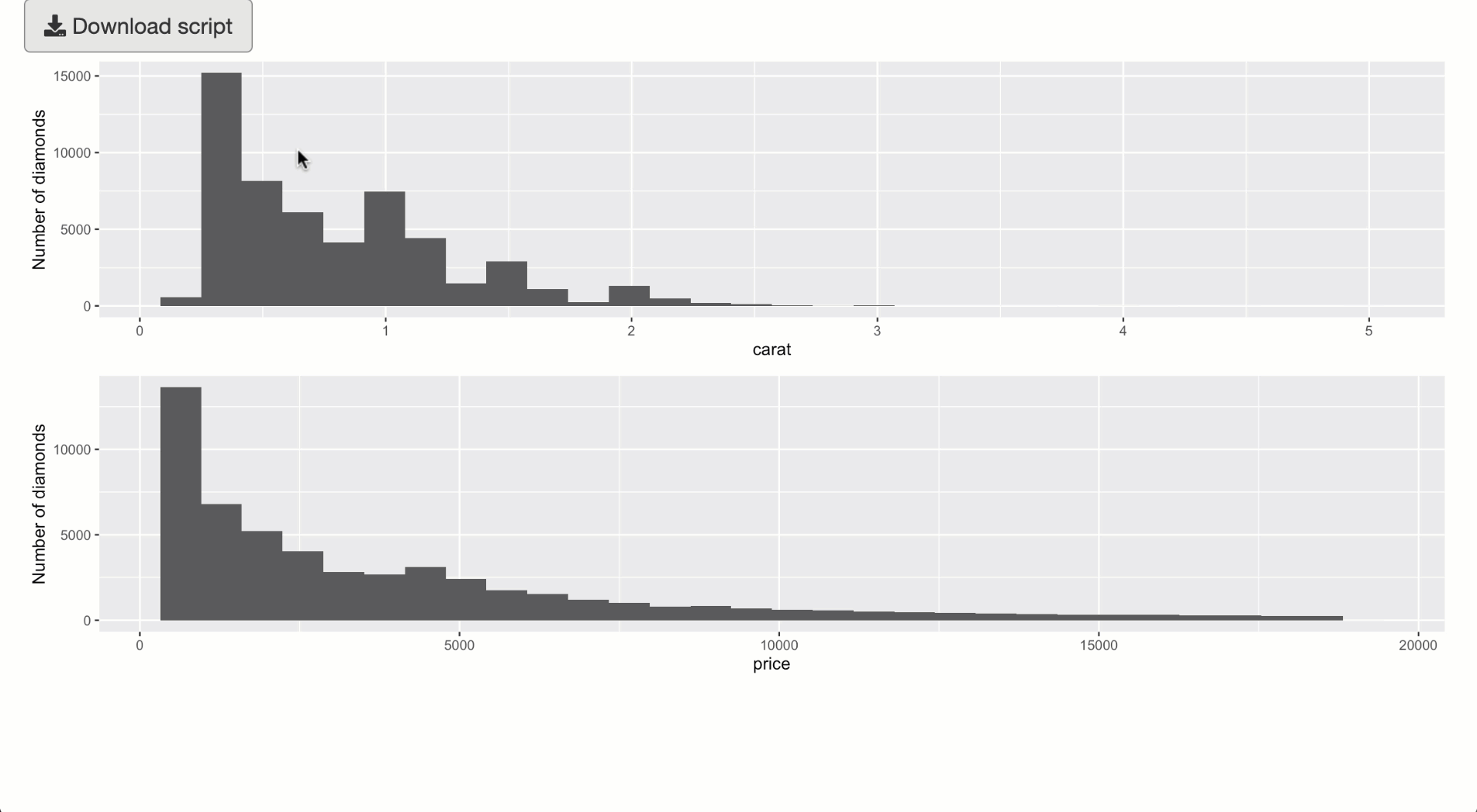
From an Rmd template
If you need code spread across multiple chunks in a report, you’ll
have to use buildRmdBundle() instead of
buildScriptBundle(), which requires Rmd template file. That
template should contain one or more ‘variables’ surrounded in
{{}} that match names supplied to
buildRmdBundle()’s vars argument.1 For
example, this template named report.Rmd has two variables,
{{plot1}} and {{plot2}}, which we’ll
eventually supply with the code from output$p1 and
output$p2.
---
title: "Some ggplot2 code"
author: ""
output:
pdf_document: default
html_document:
code_folding: "hide"
---
```{r setup, include = FALSE}
knitr::opts_chunk$set(
out.width = "100%",
tidy = TRUE
)
```
Here is the first output:
```{r}
{{plot1}}
```
And the second one:
```{r}
{{plot2}}
```
Then, to use this report.Rmd template, the
downloadHandler() in the Shiny app could use the code below
(instead of buildScriptBundle()). Since our template places
output code into separate knitr code chunks, it’s a
good idea to share the expansion context so that any dependency code
isn’t duplicated (as discussed in code
generation).
ec <- newExpansionContext()
buildRmdBundle(
"report.Rmd",
file,
vars = list(
plot1 = expandChain(output$p1(), .expansionContext = ec),
plot2 = expandChain(output$p2(), .expansionContext = ec)
),
render_args = list(output_format = "all")
)Including other files
If your report needs access to other files (e.g., data files or
images), you’ll want to use the include_files argument.
This copies local file(s) over to a (temporary) directory where the
report generation and zip bundling occurs. More than likely, you’ll want
to use this to include a dataset that your Shiny app has access to, but
your users probably don’t. Below is a Shiny app where a user can upload
their own dataset, then download that dataset along with some
transformation of that dataset.
library(shiny)
library(shinymeta)
ui <- fluidPage(
sidebarLayout(
sidebarPanel(
fileInput("file1", "Choose CSV File", accept = "text/csv"),
checkboxInput("header", "Header", value = TRUE),
uiOutput("download_button")
),
mainPanel(verbatimTextOutput("summary"))
)
)
server <- function(input, output) {
data <- metaReactive({
req(input$file1)
read.csv(input$file1$datapath, header = input$header)
})
output$download_button <- renderUI({
req(input$file1)
downloadButton("download")
})
output$summary <- metaRender(renderPrint, {
skimr::skim(!!data())
})
output$download <- downloadHandler(
filename = "report.zip",
content = function(out) {
ec <- newExpansionContext()
ec$substituteMetaReactive(data, function() {
metaExpr(read.csv("data.csv"))
})
buildScriptBundle(
expandChain(output$summary(), .expansionContext = ec), out,
include_files = setNames(input$file1$datapath, "data.csv")
)
}
)
}
shinyApp(ui, server)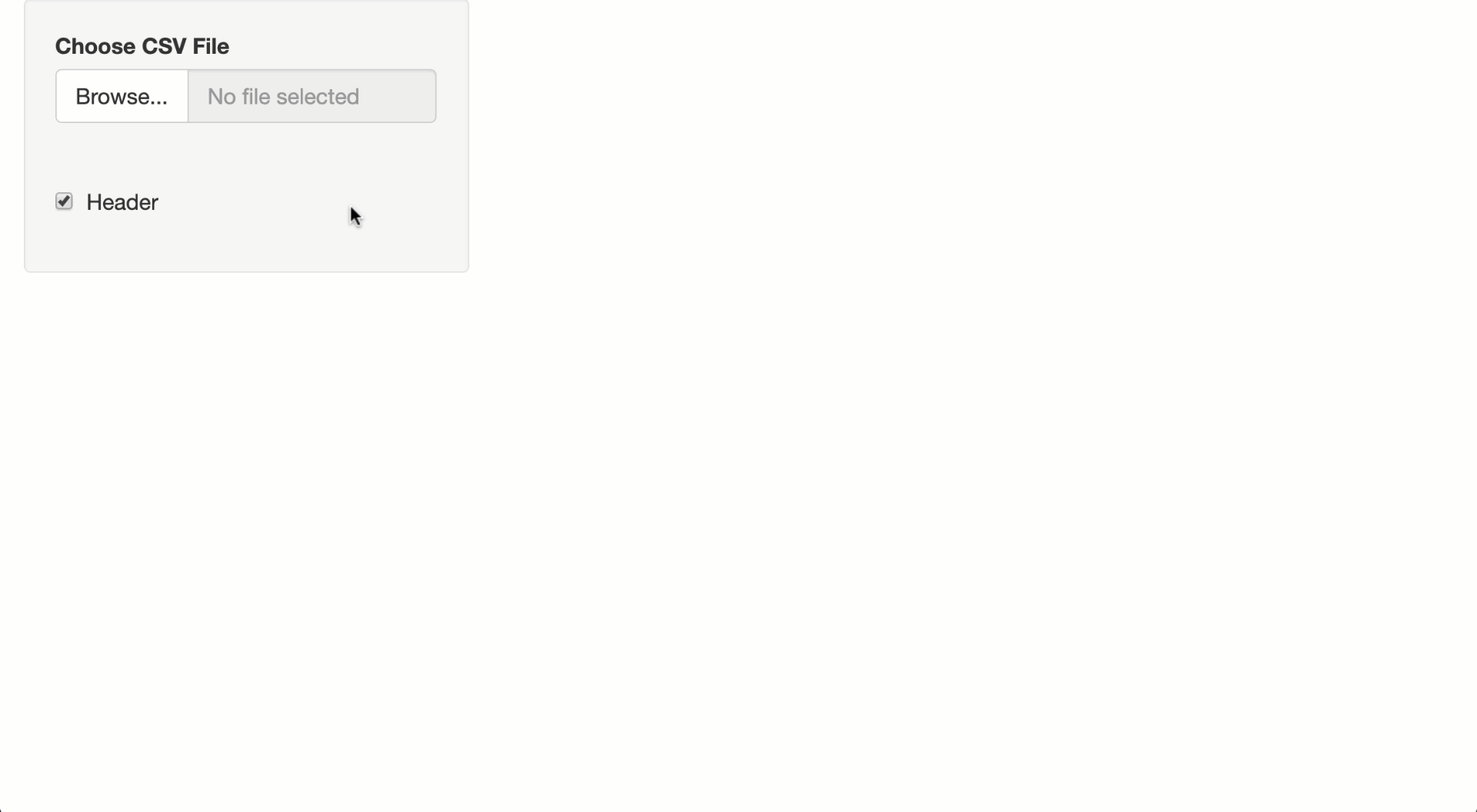
Showing code
For an output
If your Shiny app has lots of outputs, then you may want an intuitive
way for users to obtain the code for specific output(s). For this
purpose, shinymeta provides
outputCodeButton(), which wraps an output in a container
with a button. The button works in a similar way to an
shiny::actionButton(), except the input is determined by
the outputId of the shiny output it’s overlaying:
input$OUTPUTID_output_code. When this button is clicked, we
recommend showing code for an output by supplying that code to
displayCodeModal() (which shows a
shiny::modalDialog() that contains a
shinyAce::aceEditor()).
library(shiny)
library(shinymeta)
library(ggplot2)
ui <- fluidPage(
outputCodeButton(plotOutput("p1", height = 200)),
outputCodeButton(plotOutput("p2", height = 200))
)
server <- function(input, output) {
output$p1 <- metaRender(renderPlot, {
qplot(data = diamonds, x = carat) + ylab("Number of diamonds")
})
output$p2 <- metaRender(renderPlot, {
qplot(data = diamonds, x = price) + ylab("Number of diamonds")
})
observeEvent(input$p1_output_code, {
code <- expandChain(quote(library(ggplot2)), output$p1())
displayCodeModal(code)
})
observeEvent(input$p2_output_code, {
code <- expandChain(quote(library(ggplot2)), output$p2())
displayCodeModal(code)
})
}
shinyApp(ui, server)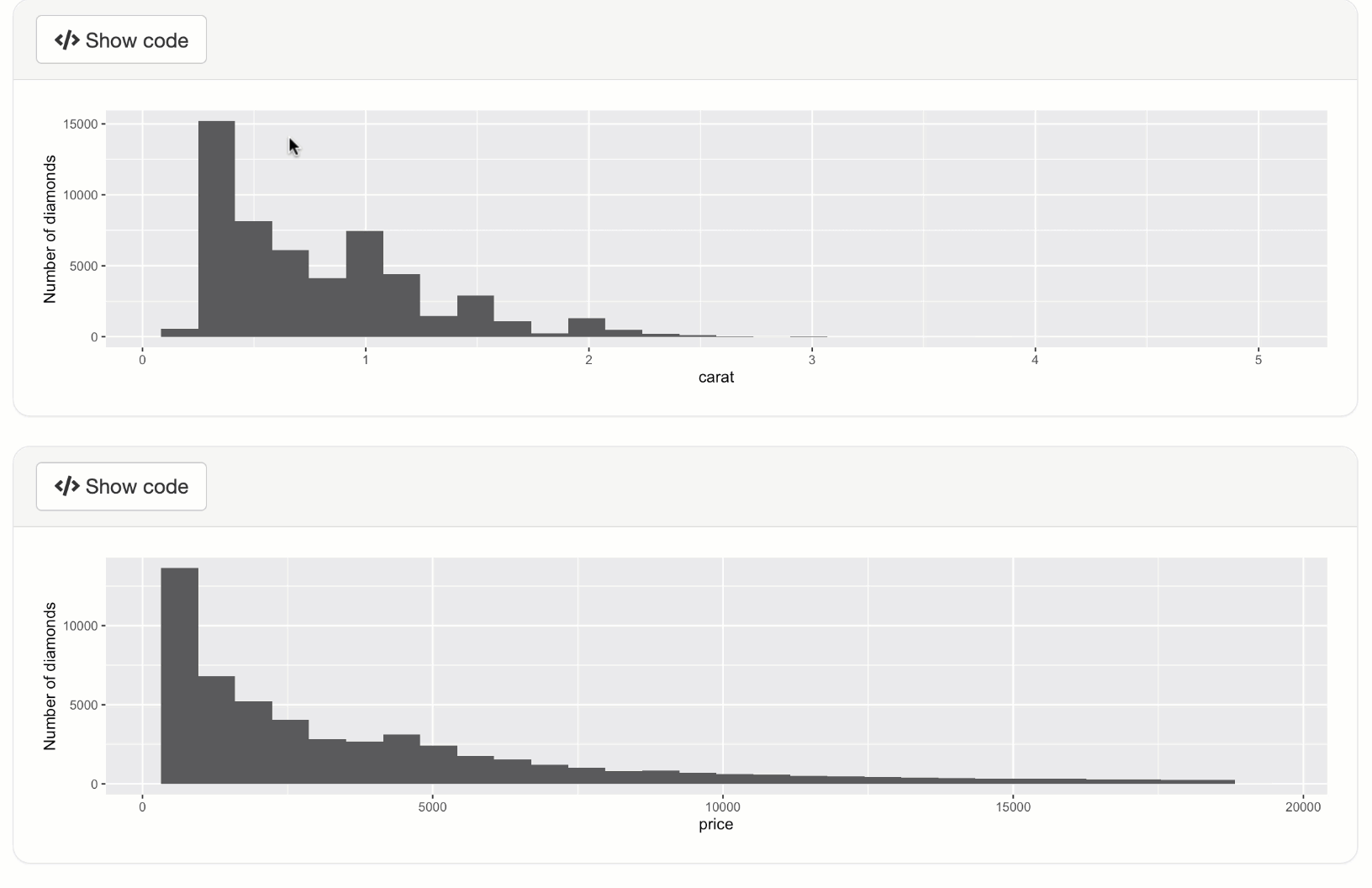
For numerous outputs
If you want to show code for a collection of outputs at once, we
recommend using a shiny::actionButton() instead of
outputCodeButton() to trigger the code display. Note that
with displayCodeModal(), you are able to control both the
modalDialog() as well as the
shinyAce::aceEditor() that it contains.
library(shiny)
library(shinymeta)
library(ggplot2)
ui <- fluidPage(
plotOutput("p1"),
plotOutput("p2"),
actionButton("code", "R code", icon("code"))
)
server <- function(input, output) {
output$p1 <- metaRender(renderPlot, {
qplot(data = diamonds, x = carat) + ylab("Number of diamonds")
})
output$p2 <- metaRender(renderPlot, {
qplot(data = diamonds, x = price) + ylab("Number of diamonds")
})
observeEvent(input$code, {
code <- expandChain(
quote(library(ggplot2)),
output$p1(),
output$p2()
)
displayCodeModal(
code,
title = "ggplot2 code",
size = "s",
fontSize = 16,
height = "200px",
theme = "solarized_dark"
)
})
}
shinyApp(ui, server)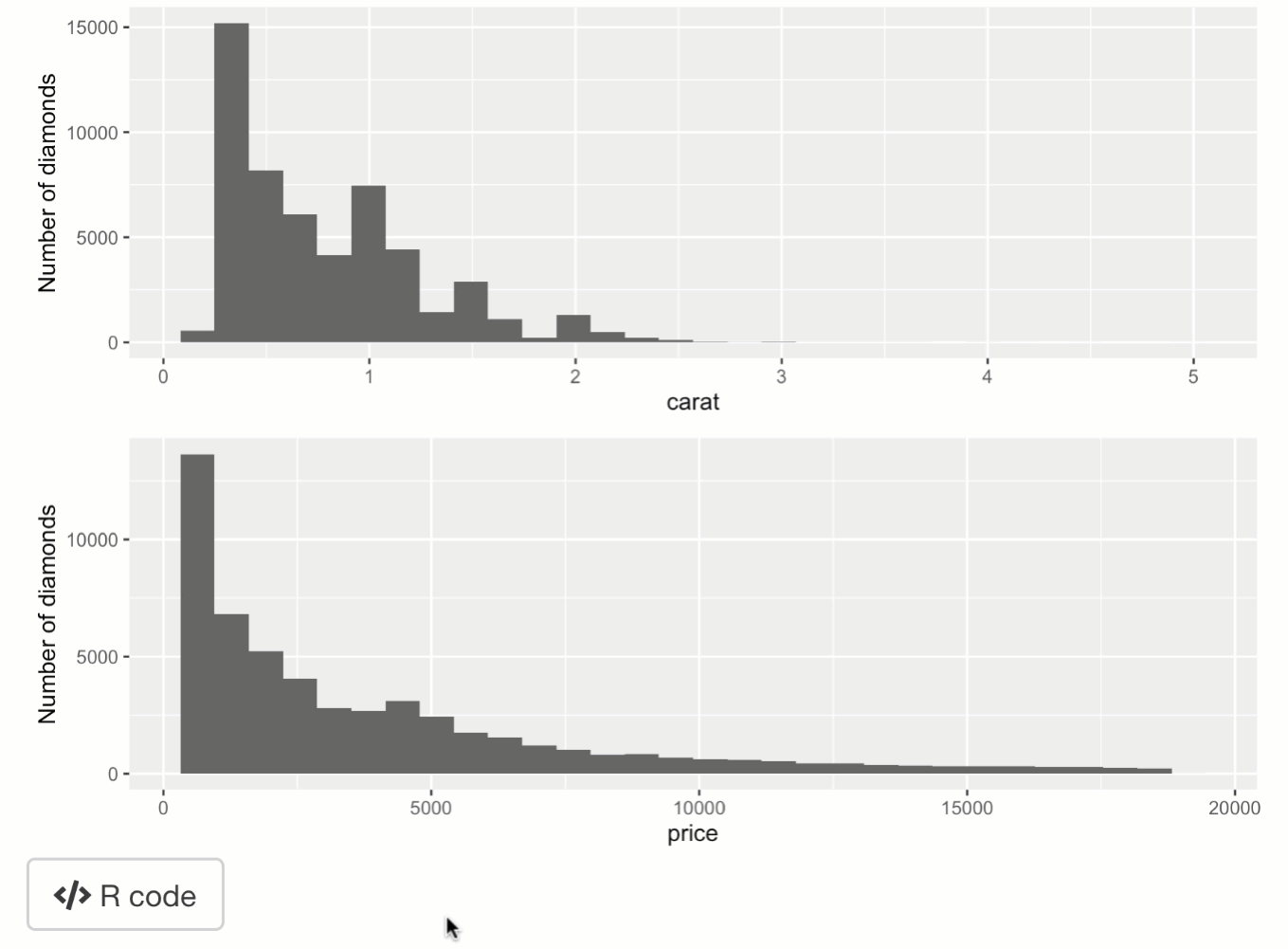
Instead of using parameterized reports (i.e., the usual way to generate downloadable reports),
buildRmdBundle()usesknitr::knit_expand()to fill in the Rmd template, so the user gets not only the report, but also the source file with the essential logic to reproduce that report.↩︎