Technical Writing
Visual mode included extensive support for Pandoc features frequently used in technical writing including equations, citations, cross-references, footnotes, embedded code, and LaTeX. This articles describes using these features in more depth.
Equations
LaTeX equations are authored using standard Pandoc markdown syntax (the editor will automatically recognize the syntax and treat the equation as math). When you aren’t directly editing an equation it will appear as rendered math:
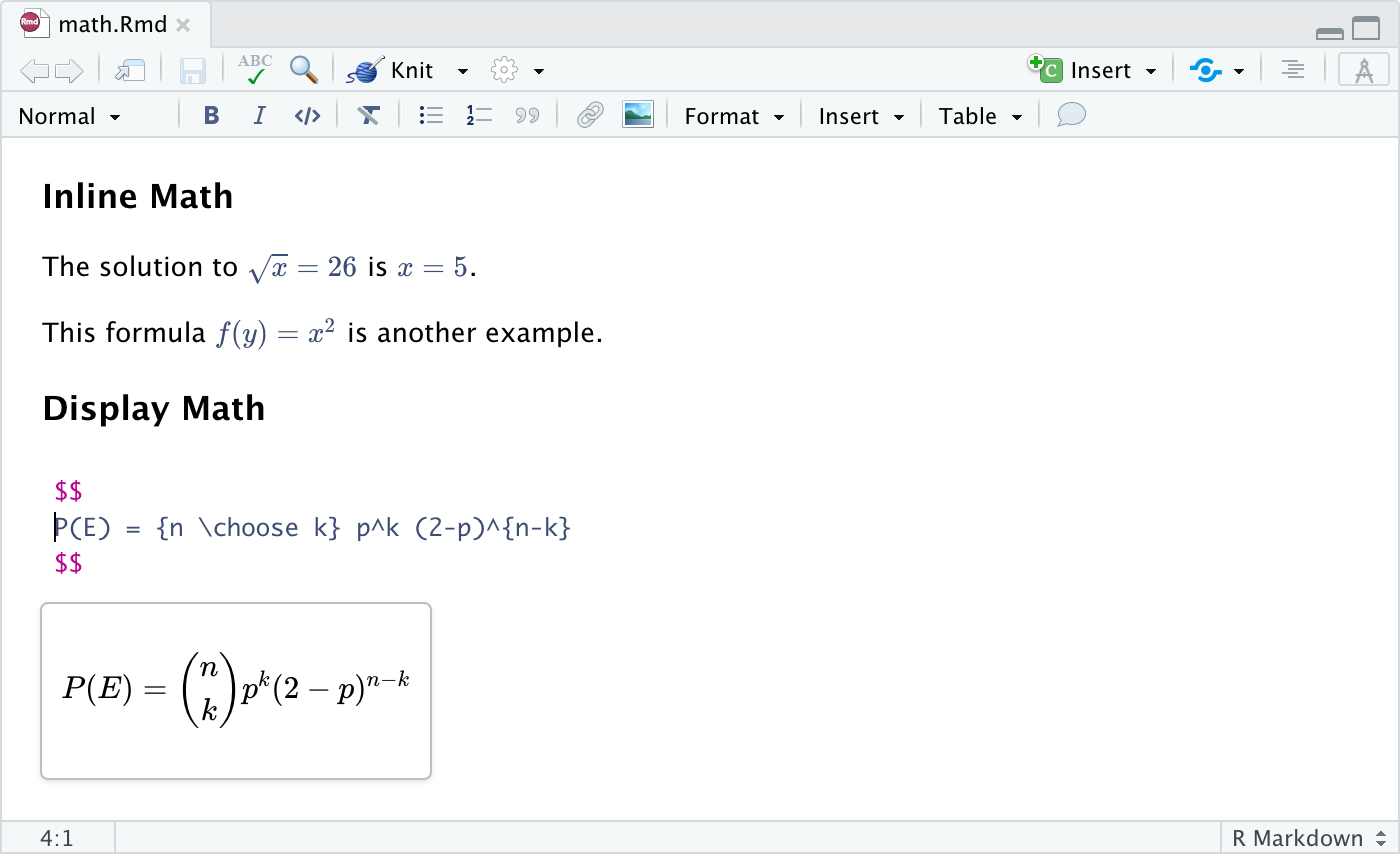
As shown above, when you select an equation with the keyboard or mouse you can edit the equation’s LaTeX. A preview of the equation will be shown below it as you type.
Cross References
The bookdown package includes markdown extensions for cross-references and part headers. The blogdown package also supports bookdown style cross-references as does the distill package.
Bookdown cross-references enable you to easily link to figures, equations, and even arbitrary labels within a document. In raw markdown, you would for example write a cross-reference to a figure like this: \@ref(fig:label). Cross-references are largely the same in visual mode, but you don’t need the leading \ (which in raw markdown is used to escape the @ character). For example:
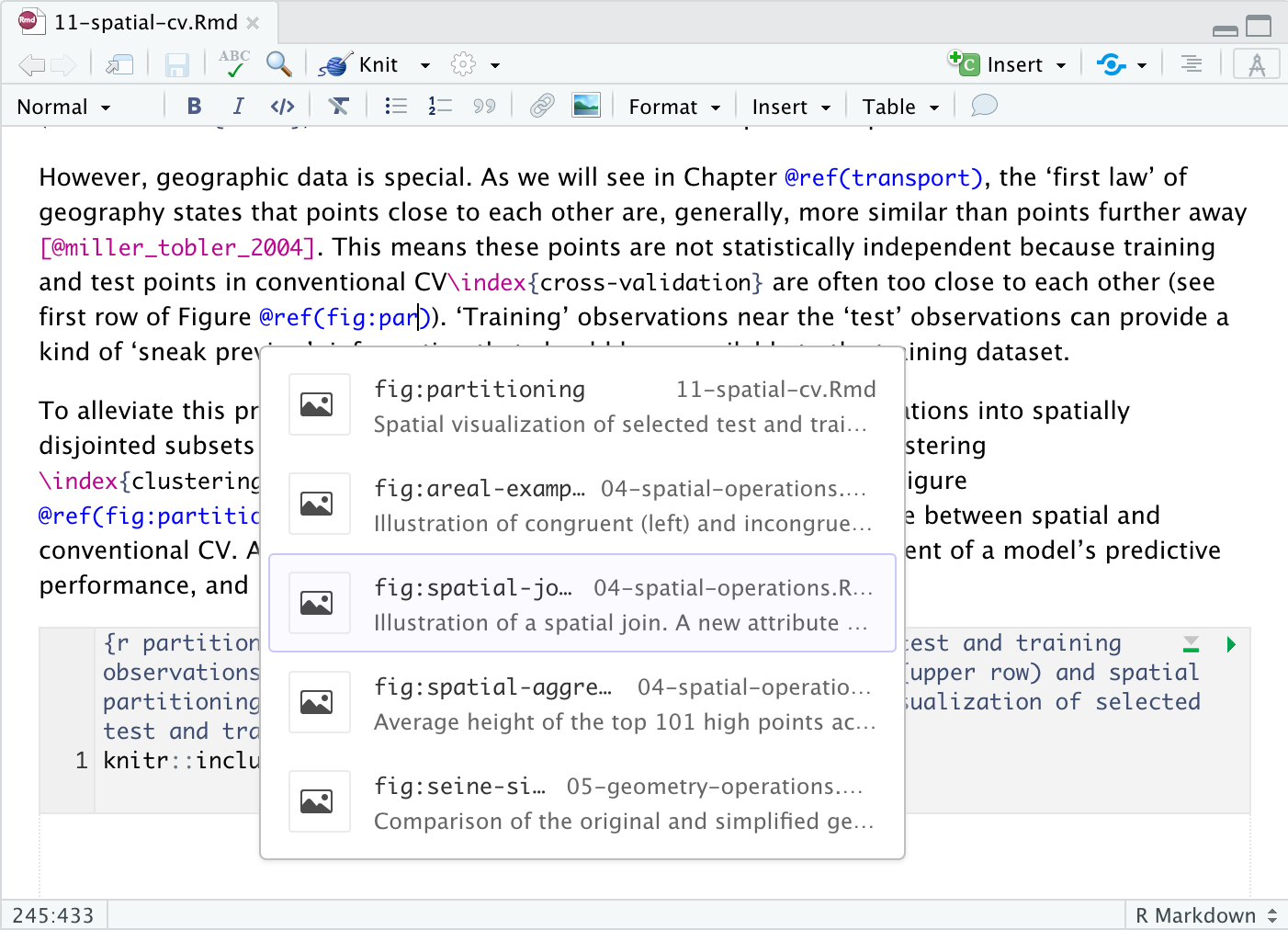
As shown above, when entering a cross-reference you can search across all cross-references in your project to easily find the right reference ID.
Similar to hyperlinks, you can also navigate to the location of a cross-reference by clicking the popup link that appears when it’s selected:
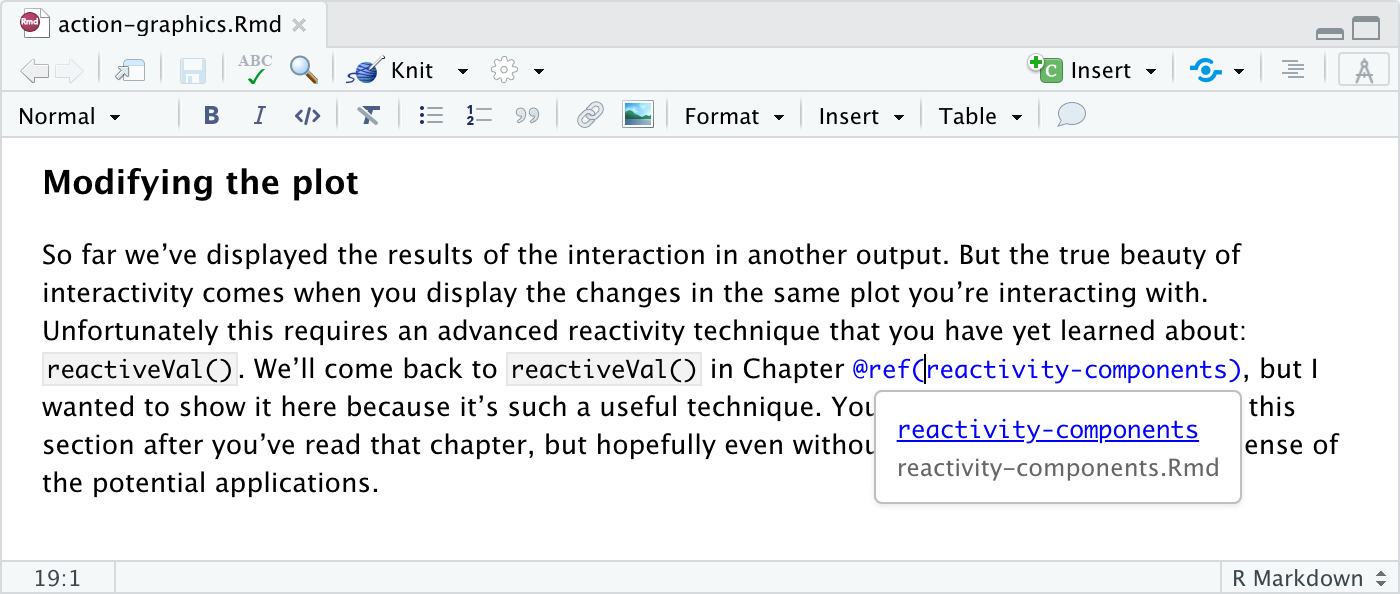
You can also navigate directly to any cross-reference using IDE global search:
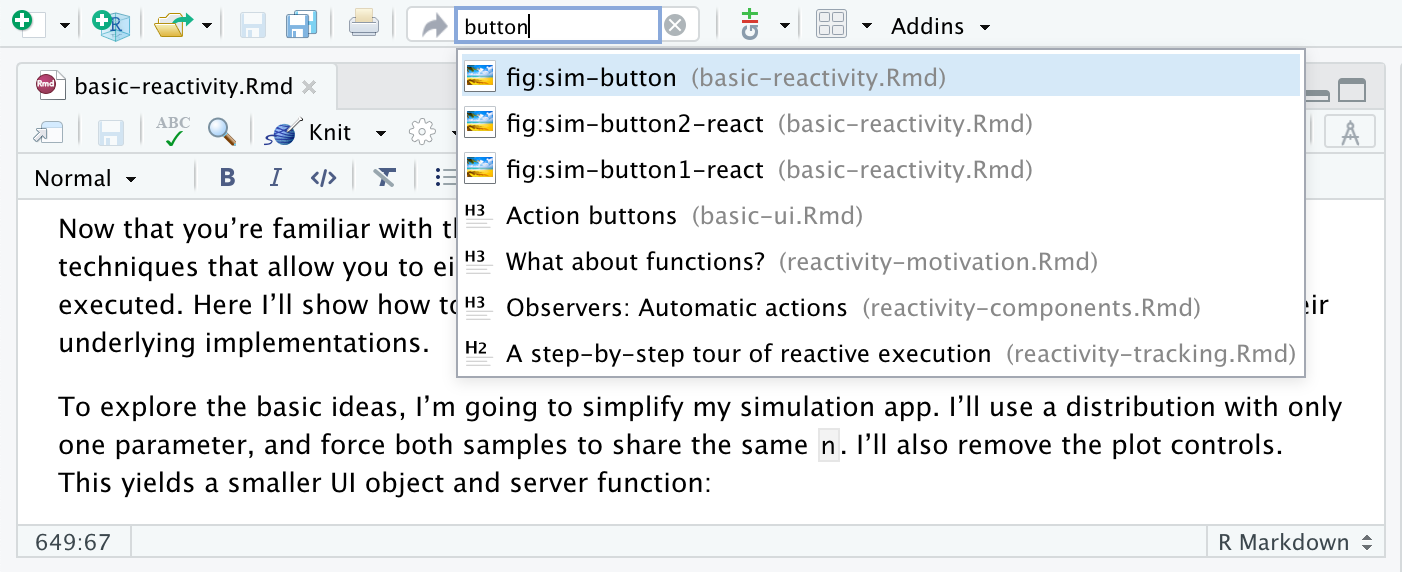
See the bookdown documentation for more information on cross-references.
Footnotes
You can include footnotes using the Insert -> Footnote command (or the ⇧⌘ F7 keyboard shortcut). Footnote editing occurs in a pane immediately below the main document:
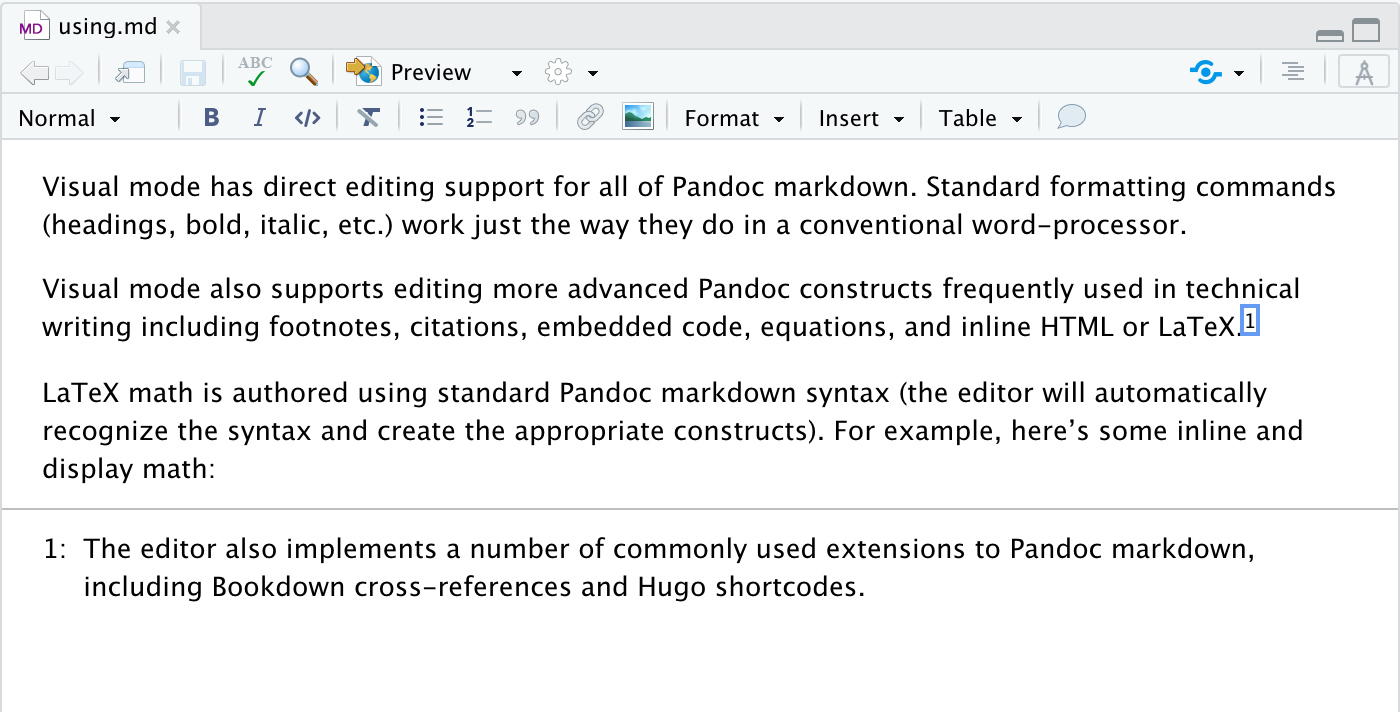
By default footnotes will be written in markdown immediately below the block in which they appear. You can customize this behavior via editor options.
Embedded Code
Source code which you include in an R Markdown document can either be for display only or can be executed by knitr as part of rendering. Code can furthermore be either inline or block (e.g. an Rmd code chunk).
Displaying Code
To display but not execute code, either use the Insert -> Code Block menu item, or start a new line and type either:
```(for a plain code block); or```<lang>(where <lang> is a language) for a code block with syntax highlighting.
Then press the Enter key. To display code inline, simply surround text with backticks (`code`), or use the Format -> Code menu item.
Code Chunks
To insert an executable code chunk, use the Insert -> Code Chunk menu item, or start a new line and type:
```{r}
Then press the Enter key. Note that r could be another language supported by knitr (e.g. python or sql) and you can also include a chunk label and other chunk options.
To include inline R code, you just create normal inline code (e.g. by using backticks or the ⌘ D shortcut) but preface it with r. For example, this inline code will be executed by knitr: `r Sys.Date()`. Note that when the code displays in visual mode it won’t have the backticks (but they will still appear in source mode).
Running Chunks
You can execute the currently selected R or Python code chunk using either the run button at the top right of the code chunk or using the ⇧⌘ Enter keyboard shortcut:
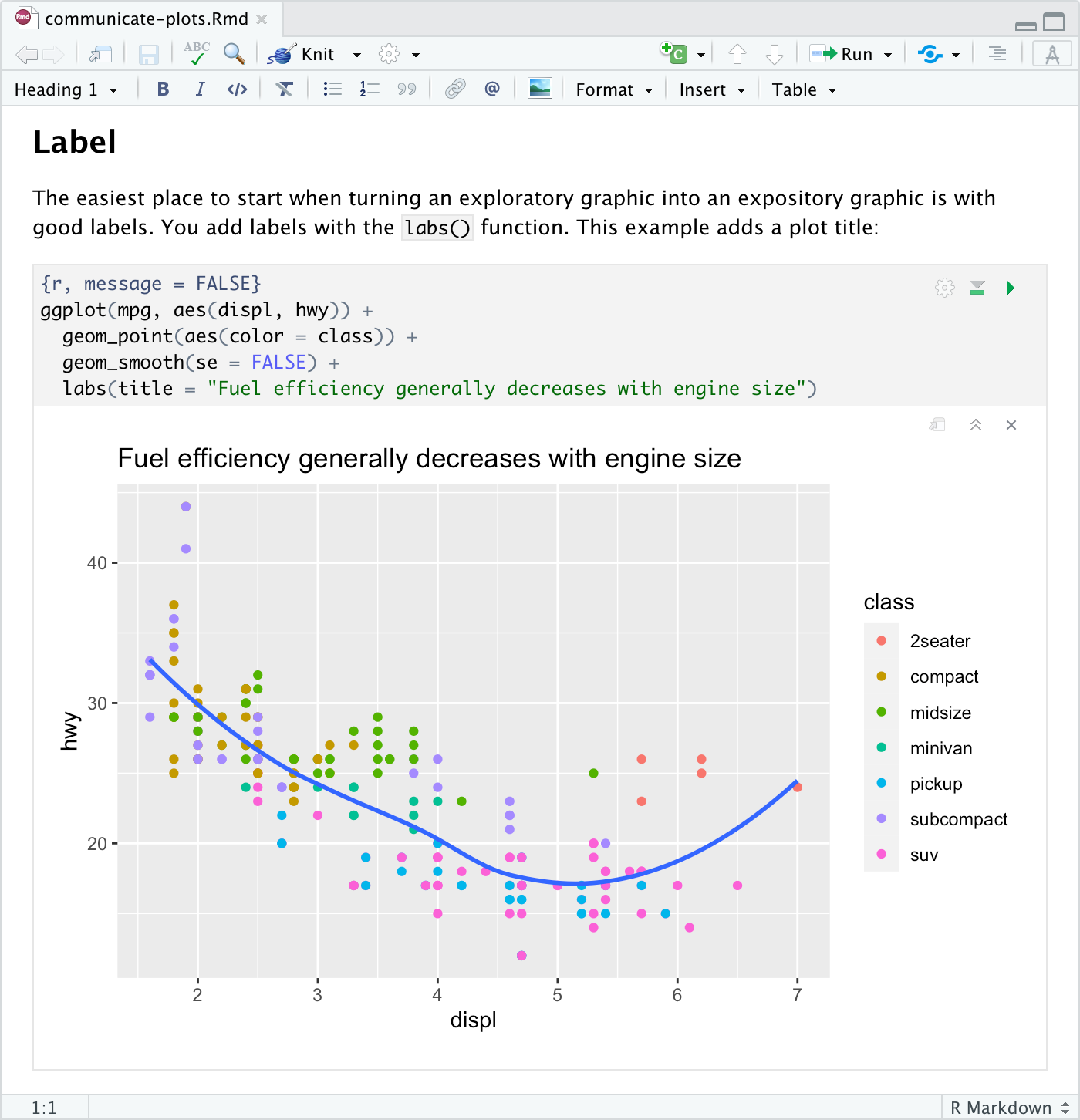
You can execute code chunks up to the current one using the toolbar button or using the ⌥⌘ P keyboard shortcut.
LaTeX and HTML
You can also include raw LaTeX commands or HTML tags when authoring in visual mode. The raw markup will be automatically recognized and syntax highlighted. For example:
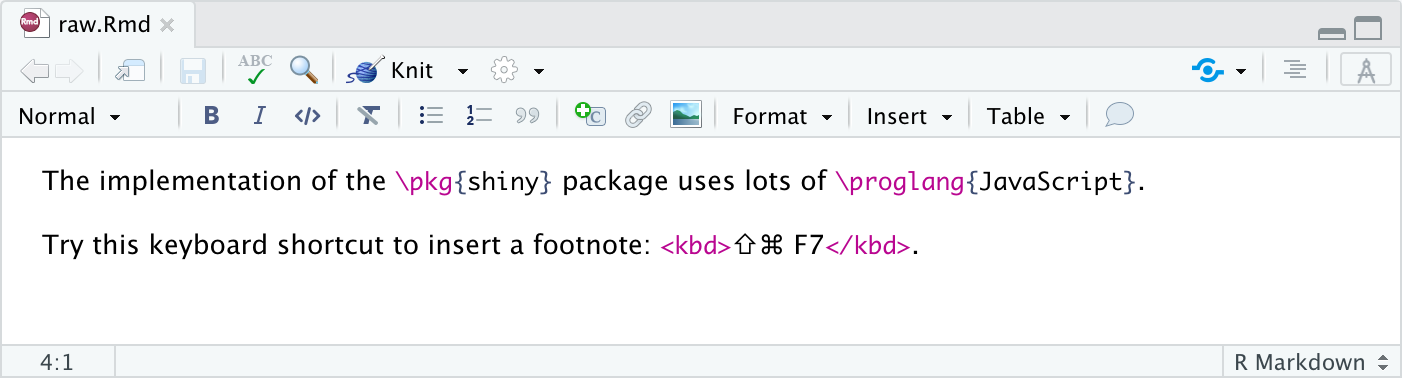
The above examples utilize inline LaTex and HTML. You can also include blocks of raw content using the commands on the Format -> Raw menu. For example, here is a document with a raw LaTeX block:
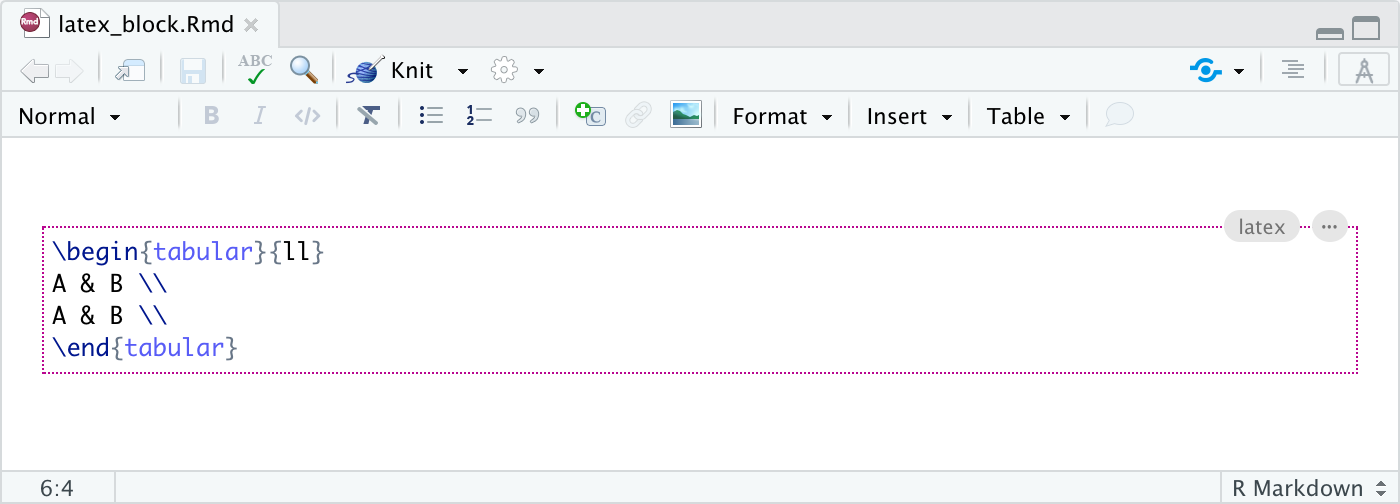
Note that Pandoc ignores LaTeX commands when not producing LaTeX based output, and ignores HTML tags when not producing HTML based output.