Introduction to the R Markdown Document Validation Workflow (VALID-VI)
Source:vignettes/VALID-VI.Rmd
VALID-VI.RmdThe R Markdown Document Validation workflow involves interspersing bits of different workflows in the larger R Markdown workflow. It’s great to use when doing data analysis work in the familiar R Markdown environment, striking a balance between checking your work and getting a bit out of the way when the document is rendered to HTML.
How It Works
Using pointblank in the VALID-VI
workflow is enabled by default once the pointblank
library is loaded (best done in the setup chunk). The
framework allows for validation testing within specialized validation
code chunks where the validate = TRUE option is set. Using
pointblank validation functions on data (the VALID-II workflow)
in these marked code chunks will flag overall failure if the stop
threshold is exceeded anywhere.
All errors are shown after rendering the document to HTML. Green status buttons indicate that all validations succeeded, red buttons indicate that one or more validation failures occurred. Clicking any such button reveals the otherwise hidden validation statements and associated messaging.
It’s much better to demonstrate how this workflow works in a series
of examples, as the resulting output is interactive and varies quite a
bit depending on the input. In all of the following examples, a code
chunk will shown and the rendered result will be subsequently placed.
The result will typically be a button that can be pressed to reveal the
validation result and the code chunk itself is hidden upon rendering (so
there’s no need to use include = FALSE as a chunk
option).
To start things off, here’s an example that uses an expression that
takes the small_table dataset and pipes it to two
validation functions: col_is_date() and
col_vals_in_set(). The col_is_date()
validation passes whereas the col_vals_in_set() validation
fails (because the set of values in column f also has the
"high" value.

Clicking the above 1 validation failed. button will
reveal that the expression failed validation because of a
validation function failing within it. If you break it down, really one
validation step in the chain passed (the first one) and one failed (the
second). If there were additional validation steps that would otherwise
pass, we’d still get the same result and output because the failing step
ends execution.
Because this workflow is meant to stop an expression from executing at the first validation function that fails, it’s advisable to break down these validations to single steps. That way, each expression is a single validation that either passes or fails and is reported accordingly. Let’s rewrite the above example as two expressions, one per validation.

It still says that 1 validation failed. (this workflow
focuses on the negatives) but pressing the button reveals that the first
one passed and the second failed. This is much clearer and we don’t run
the risk of not evaluating validations because a validation failed
earlier in a pipeline.
Here’s an example where all validations in individual expressions pass, showing us a green status button.
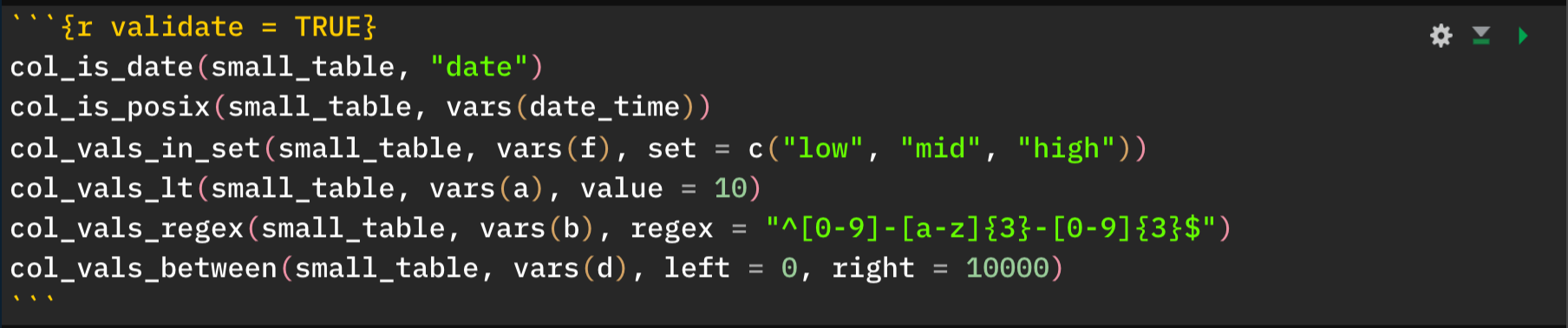
It’s worth reminding at this point that failed validations do not stop execution of the R Markdown rendering. Otherwise you wouldn’t see a document with any failing validations, and, you wouldn’t know where those failed validations occurred. The expectation for this workflow is to add in the relevant validation expressions at key junctures and should any failures occur, one can fix the underlying issues until all (or enough) validations pass.
The pointblank stop_if_not()
Function
You may not want to use the set of validation functions for
everything. Perhaps using stopifnot() is sufficient for
some validations. In that case, consider using
pointblank variation on that:
stop_if_not(). It works well enough as a standalone,
replacement for stopifnot() but the advantage here is that
stop_if_not() is customized for use in the
VALID-VI workflow (or in any situation where you’re
using R Markdown to render to HTML, and pointblank is
loaded via library()). Ultimately, using
stop_if_not() in a code chunk where the
validate = TRUE option is set will yield the correct
reporting of successes and failures whereas stopifnot()
does not.
Here’s a code chunk that uses stop_if_not() twice to
check two different assertions on the small_table object.
The first one passes whereas the second one fails.

Keep in mind that stop_if_not() (like
stopifnot()) can be used for any type of assertion. It’s
not limited to checking tables like the functions in
pointblank are focused on.
Including Data Quality Reporting from the VALID-I Workflow
Code chunks can include data quality reporting expressions (i.e., the
agent-based VALID-I workflow)
but it’s important to ensure two things. Here’s the interesting thing
about that: we can opt to use validate = TRUE as a chunk
option or omit that entirely, each choice has different effect. If you’d
like to hide the validation output (the Agent Report) behind a
button (in this case, a light blue one) then
validate = TRUE should be used.
Here’s an example of a data quality validation workflow being executed in a single code chunk.
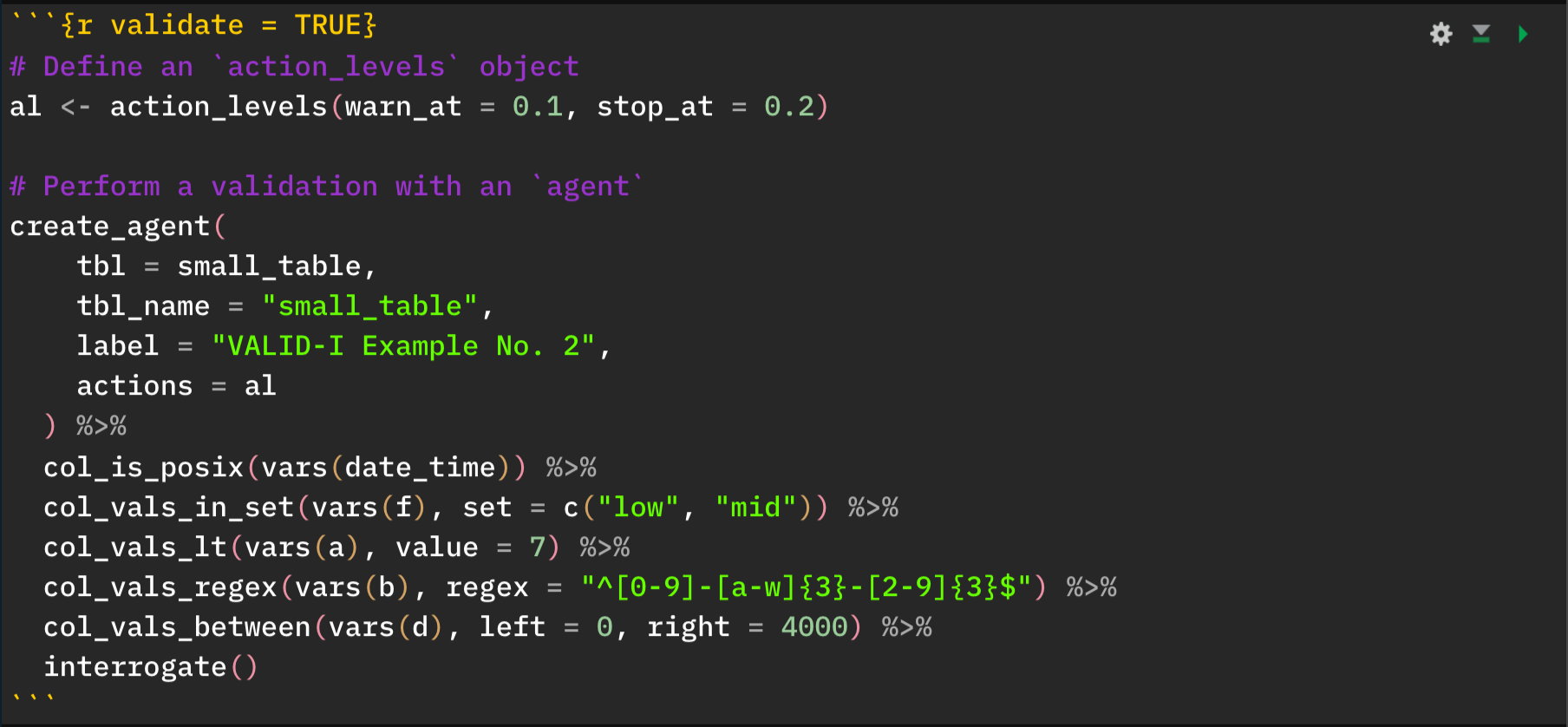
If this code chunk were to exclude the validate = TRUE
option, then the output would appear as output normally does (where the
input appears above output report table). Should you just want the
output reporting table to shown without the input expressions, you could
use the include = FALSE chunk option here.
As a final note for this, it’s important not to use any other
expressions that result in output, just stick to the typical
create_agent() → <validation functions>
→ interrogate() pattern. In other words, dedicate this code
chunk just to the agent and put other validation expressions
elsewhere in the document.
Setting Up Options with the validate_rmd()
Function
We can modify the pointblank validation testing
options within R Markdown documents with the validate_rmd()
function. While the framework for such testing is set up by default,
using validate_rmd() offers an opportunity to set up UI and
logging options.
With the summary argument, if TRUE (the
default), then there will be a leading summary of all validations in the
rendered R Markdown document. With FALSE, this element is
not shown. For this document, validate_rmd(summary = FALSE)
was placed in the setup chunk (right after the
library(pointblank) statement) and this resulted in
suppressing the display of the overall summary of validation
results.
With the log_to_file argument, there’s the option to log
errors to a text file. By default, no logging is done but setting
log_to_file == TRUE will write log entries to the
"validation_errors.log" file in the working directory (will
be generated if non-existent, appended to if available). To both enable
logging and specify the name of the file, include a path to a log file
(with the desired name) to log_to_file.